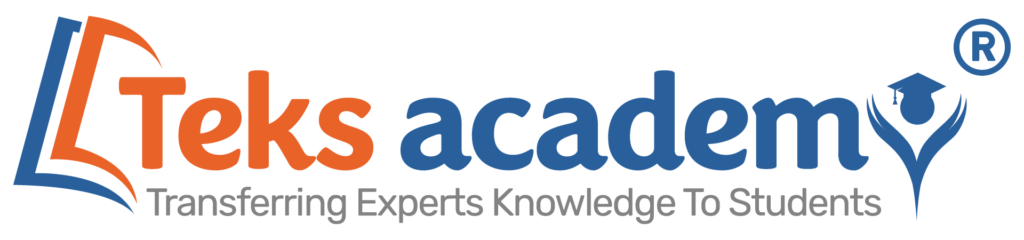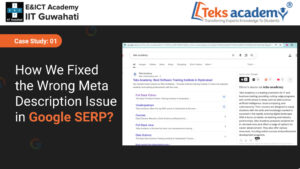Automated machine learning is a powerful tool for business users to get the most out of their data. Training reports allow users to get quick and instant answers from their data. Integration with Power BI enables smarter and more adaptable BI tools. AutoML makes it easy for business analysts and developers to arrange data science solutions without the need for powerful machine learning and programming skills.
Artificial intelligence and machine learning have become extraordinary in popularity in all industries and disciplines of scientific research in recent years. Companies are looking for ways to incorporate these new technologies into their operations. However, the lack of skilled data scientists and machine learning professionals is one of the difficulties of AI implementation. But more and more tools are putting these skills in the hands of developers, citizen data scientists, domain experts, and business users.
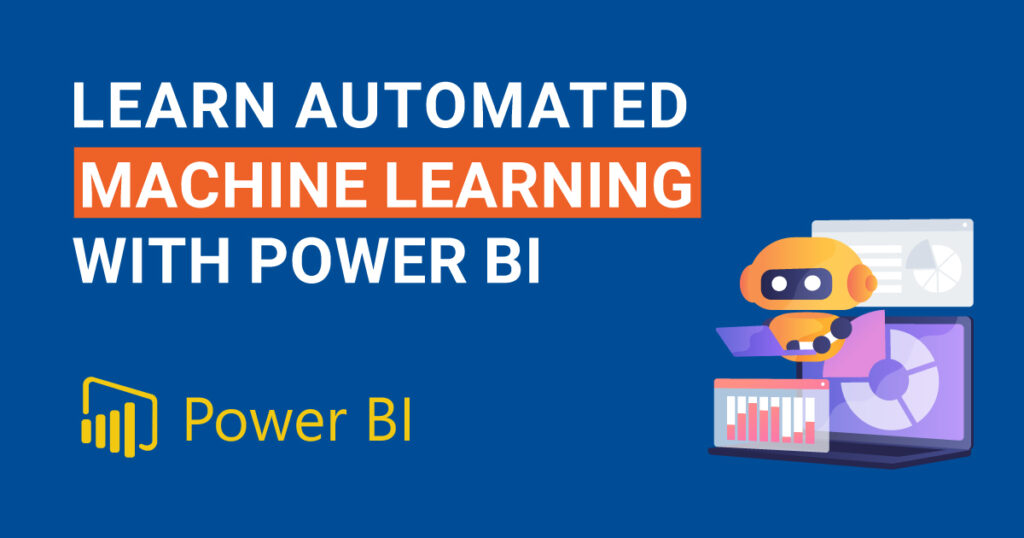
In this article, we are going to describe data flow automation machine learning (AutoML). This is a new feature of PowerBI allows business users to experience machine learning models. Without having to acquire programming skills or deep knowledge of math or statistics. With AutoML for Data Flows, users can create machine learning models and generate model overview reports with just a few clicks. When we make a machine learning model in Power BI, users must create dataflow for the data.
First, select the newly created data flow, then select the edit entity icon to view the complete data. Users can edit the data using Power BI’s self-service data preparation. Note that the dataflow entity turns into concrete strength. On the Data Flow Entity screen, select the Apply ML Model icon, then select Add Machine Learning Model. Select the entity and result field to make the prediction.
Our intention is to predict the strength column of a concrete strength entity. Therefore, select Concrete Strength as the Entity and Strength as the Result Field. Then click the next step is to select model. One of the great things about AutoML is that after the user specifies the result field, it analyzes the label data and recommends the most likely model type.