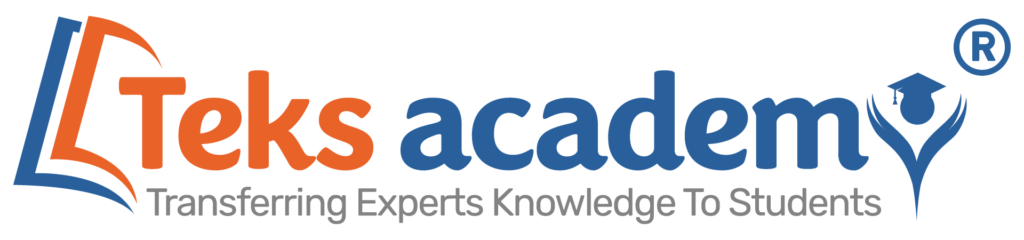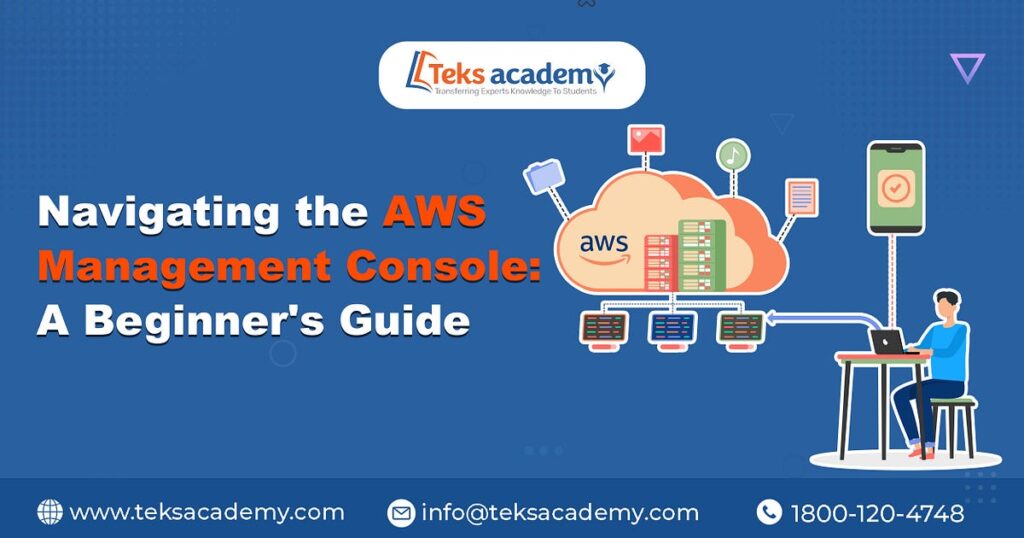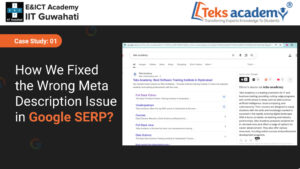In today’s digital age, the cloud has become a crucial application in many industries. AWS is one of the popular cloud services for vendors and business people. It offers an extensive range of services and tools that make it less difficult for businesses to scale, upgrade and use other applications.
The AWS Management Console is one of the web applications that is useful for beginners to improve the service provided to customers.
In this blog, we’ll provide you, with how to use AWS Management Console services effectively.
What is the AWS Management Console?
The AWS Console is an easy-to-use web-based interface through which users can access and manipulate all their AWS sources. The single dashboard displays all your AWS account’s offerings, tools, and available actions in one place. The AWS Management Console is a hub for all of your cloud infrastructure wishes. It can be used to set up virtual servers, manage garages, configure databases, and set up security measures.
Getting Started with the AWS Management Console:
In order to start your AWS services, you should begin with the AWS Console. All you have to do is sign up for the AWS website and complete the registration process. Once your AWS account is installed, you can get access to the AWS Management Console by going to the AWS Management Console login page and entering your passwords.
After logging in, you will see the primary web page of the AWS Console. The console has a clean and easy-to-use user interface that is meant to make it less complicated to control your AWS assets. Here are some important features and guidelines on how to use them to get you started.
Service Menu:
The AWS Management Console separates its services into segments like Computing, Storage, Database, Networking, and more. The service menu, located on the left side of the console, displays a list of the AWS services that we offer. You can expand each category to see the exact services it includes, which makes it easier to find the service you need.
Search Bar:
You can quickly find specific AWS services or tools using the search bar at the top of the console. You can quickly identify the service or resource you need by typing relevant terms into the console, where you will receive suggestions and auto-completion.
Recent Items:
The “Recent Items” part of the console shows what you’ve been doing recently. This feature lets you quickly get to services or resources you’ve used recently, saving your time and effort from moving around the application.
Service Pages:
In the AWS Management Console, there is a service page for each AWS service. These service pages provide a comprehensive view of the particular service, including its configuration options, status, and associated resources. Choosing a service leads you to its page, enabling you to perform various management tasks from the service menu.
Console Preferences:
Through the console settings, you can change how the AWS Management Console works for you. You can change settings like language, time zone, and the look of your console to fit your needs. These small changes can help you be more productive and enjoy using the application as a whole.
Help and Support:
AWS provides users with a lot of information, tutorials, and support tools to help them use the AWS Management Console and understand what it can do. The console has links to help documentation and support choices, so you can always find the information you need and get help if you need it.

Best Practices for Navigating the AWS Management Console
Navigating the AWS Management Console can be overwhelming for beginners. To help you make the most of this powerful tool, here are some best practices to keep in mind:
Familiarize yourself with the Documentation:
Inside the AWS interface, there is a lot of information about each service present. Spend some time reading the information about the services you want to use. It provides valuable insights on optimal methods, usage trends, and efficient resource management techniques.
Take Advantage of AWS Free Tier:
With the AWS Free Tier, new users can try out and learn about many AWS services for free, up to a certain limit. It’s a great chance to learn how to use the AWS Management Console without spending any money.
Leverage Service-Specific Dashboards:
Many AWS services come with their own interfaces and dashboards for managing individual resources. Amazon S3, for example, has a special web interface for handling buckets and objects. Learn how to use these tools for each service so you can get the most out of each one.
Utilize Tags for Resource Organization:
As you start adding resources to AWS, it’s important to stay organized and keep track of your resources. With AWS, you can tag your resources and organize them to provide more services. This can make it easier for you to find and handle resources in the AWS Management Console.
Enable Multi-Factor Authentication (MFA):
When using cloud services, security is the most important thing to think about. Multi-Factor Authentication (MFA) is an extra security measure that AWS gives you to protect your AWS account. Everyone who uses the AWS Console should enable MFA to help prevent unauthorized entry to their account.
It is one of the most important tools you need to use to manage your AWS resources and services. By using this guide’s tips, you’ll optimize AWS usage, enhance processes, and maximize business potential with the console. Don’t forget AWS docs, utilize their free learning platform, and keep exploring for optimal cloud computing progress. With time and practice, mastery of AWS Console enables driving cloud innovation and achieving remarkable success.